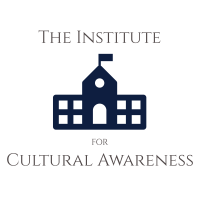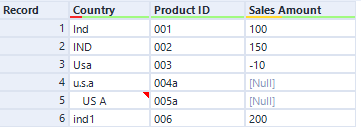You have probably heard that erasing data and clearing cache help correct any issues presented by applications. Not to mention that these actions free up memory space on your smartphone. But that doesn’t mean you can go around erasing data and clearing cache left and right. Here, you must understand what exactly these functions do and especially when to use them. Then there are Bonuses that you can learn as you take the right advice.
Firstly, it is important to know that clearing cache is not synonymous with erasing data. Both features have different procedures and purposes. So let’s go in parts.
Cache Clearing
Generally, browsers and applications cache data. This is a way to speed up the software startup process.
When used too often, applications are full of cached information. This may entail crashes and interruptions. To resolve this issue, the solution is in clearing the cache. You can use this feature, too, when you are desperately in need of memory on your device.
The process of clearing the cache is quite simple. Just go to your smartphone’s settings and find the “Apps” option. In it, select the problem application and tap the “Clear cache” button.
Although it is useful to periodically clear the cache, the function does not solve all problems. If an application continues to have difficulty opening, even after clearing the cache, you should resort to a more drastic measure.
Erase Data
Erasing data, in turn, is a more extreme measure. This is because this action deletes all information stored in the application permanently. It is as if you download the application again.
If you erase Netflix data, for example, you lose all series and movies you download to watch offline. Also, you must re-enter the login and password to access the app. So think carefully before erasing an app’s data. If there is no alternative, the path to deleting data is also simple. Once again, go to the “Applications” option in Settings. There, tap the “Delete Data” button.
Whether it’s privacy, browser performance or even disk space, it’s always a good idea to erase the browsing data stored on your machine after using the internet. By default, unfortunately, browsers end up not deleting these files but only have easy methods for you to clean this up manually.
Avoid Malicious Downloads with Chrome

This problem, in turn, is quite easy to get around if you use Chrome due to your add-on store. Here’s how to make Chrome automatically clear your browsing data every time it starts.
How it works
As stated above, Chrome does not have a native function for this task. It can only remove your cookies at the end of each session. In order to accomplish this task, you need to make use of an add-on, which will clean the Chrome session every time it opens.
How to make Chrome automatically delete your browsing data
Using the extension that will be shown in the tutorial is quite simple to do and it is capable of erasing any browsing data depending on the configuration to be made by you. Open Google Chrome normally and go to the Auto History Wipe add-on link. Click on “Use in Chrome” and its done.